Use the admin panel
Administrators have access to the admin panel, where useful information about the platform can be found, such as the users, the bots running and done, and more. From the admin panel, you can also update the application installed on the platform and restart the platform.
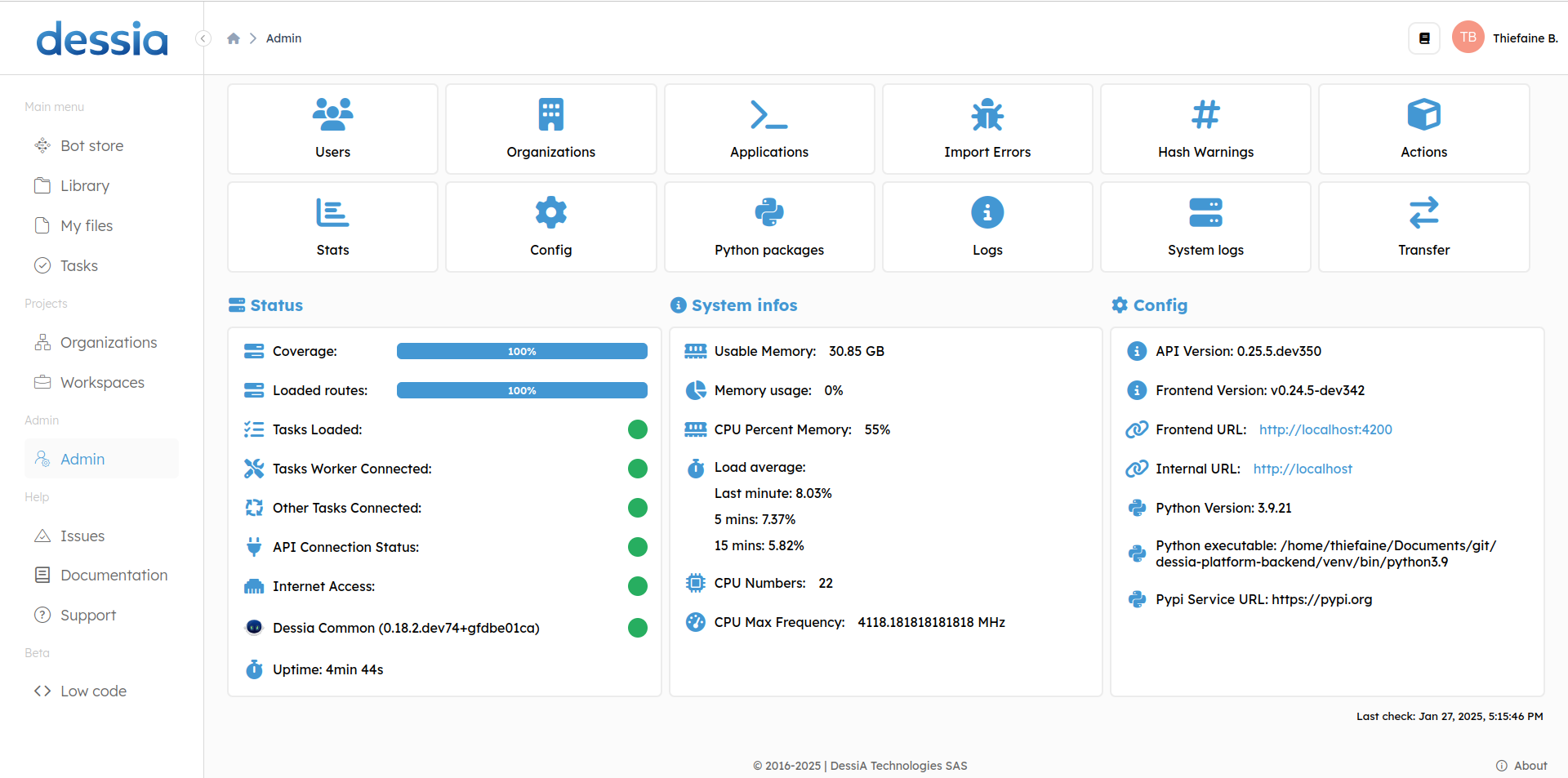
All sections will be covered but attention will be drawn to the most useful sections.
1. Users
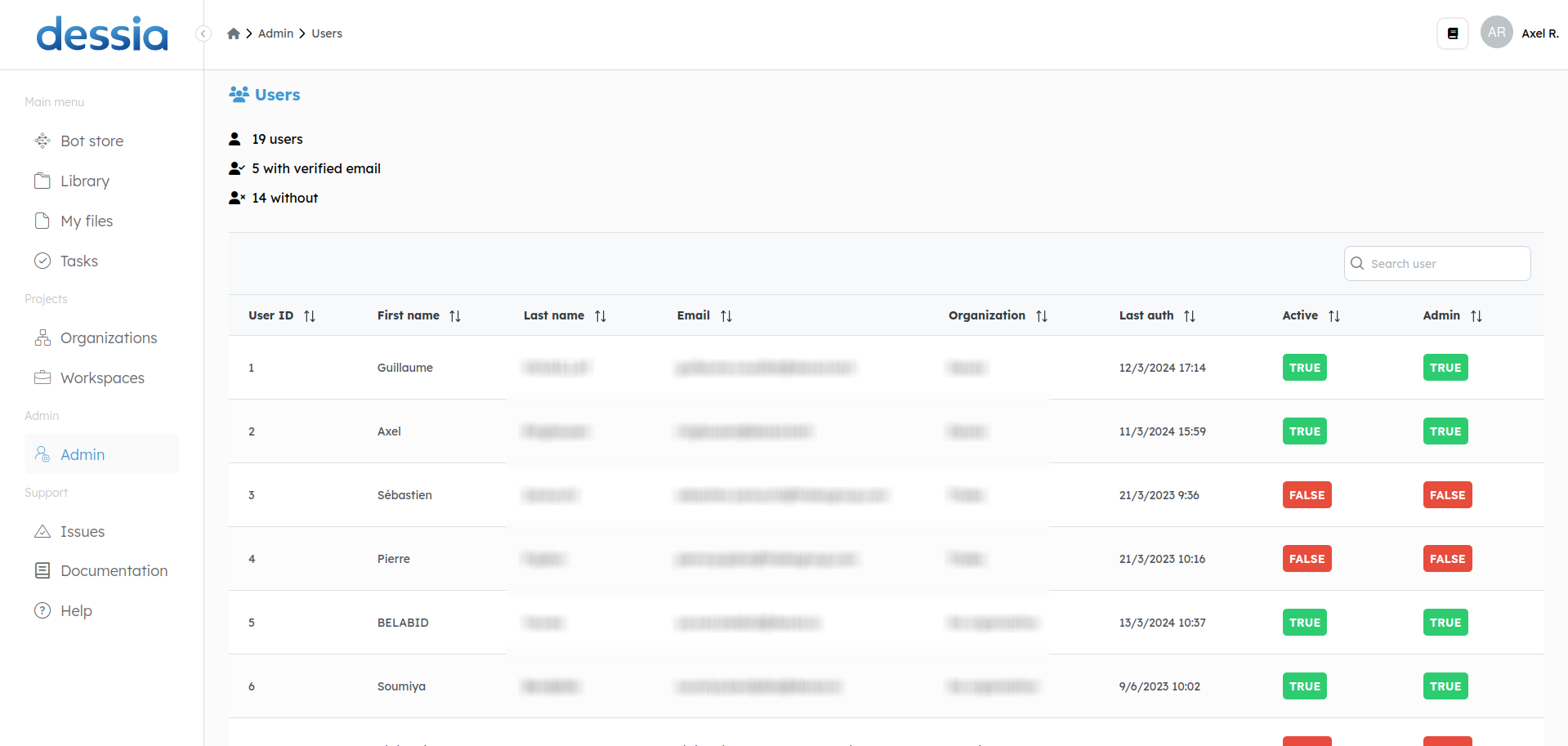
In this section, all accounts created on the platform are registered. From there, you have access to their name, email address, organization (if they have one), the last time they logged in, and if their account is active or admin.
By clicking on a user, you have access to additional actions such as activating their account or granting them administrator rights. We will dive deeper into this in the next chapter called Activate Accounts and Assign Administrators. From this popup menu, you can also reset a user's password by selecting Generate Reset Password Link and sending them the obtained link.
2. Organizations
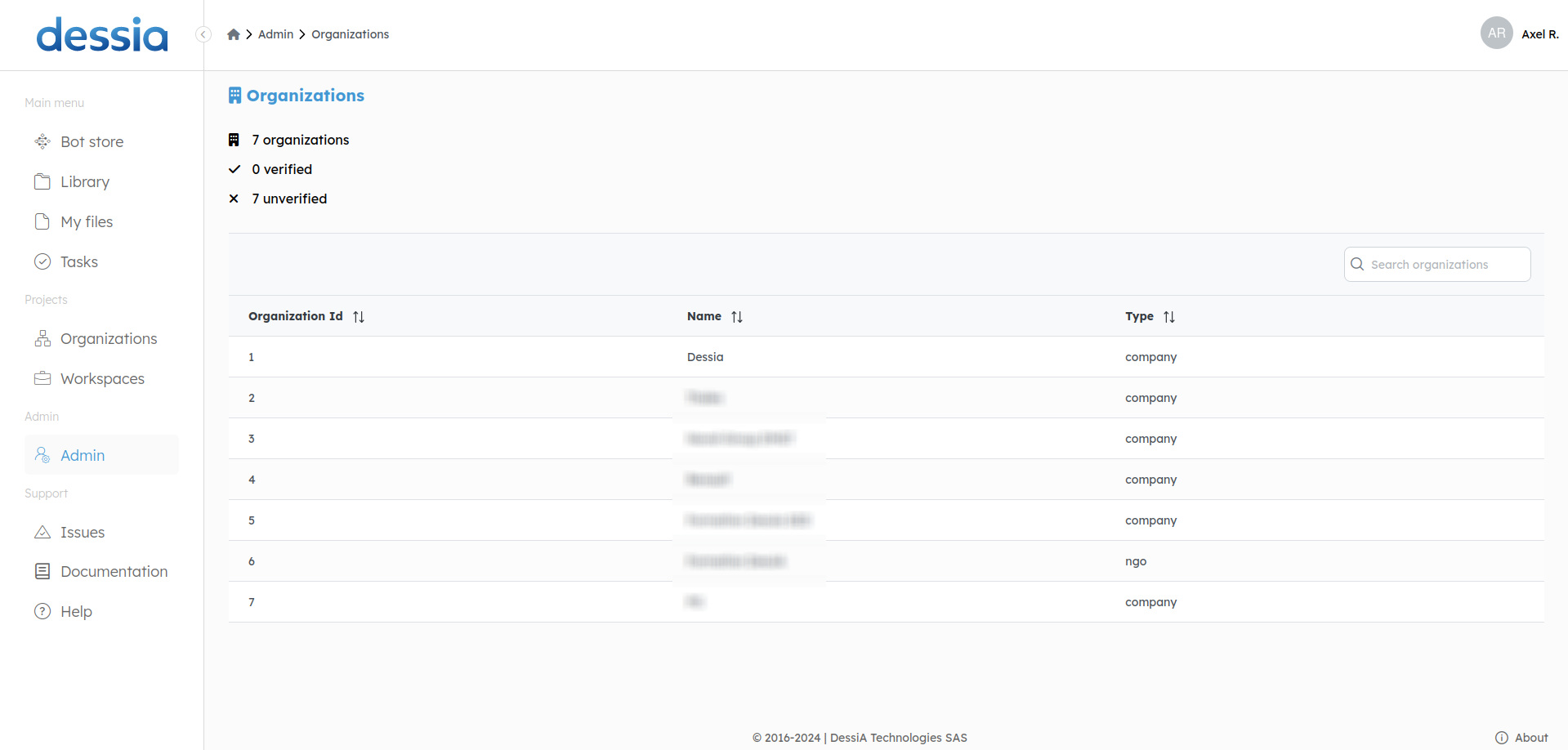
The second section lists the organizations created on the platform.
3. Applications
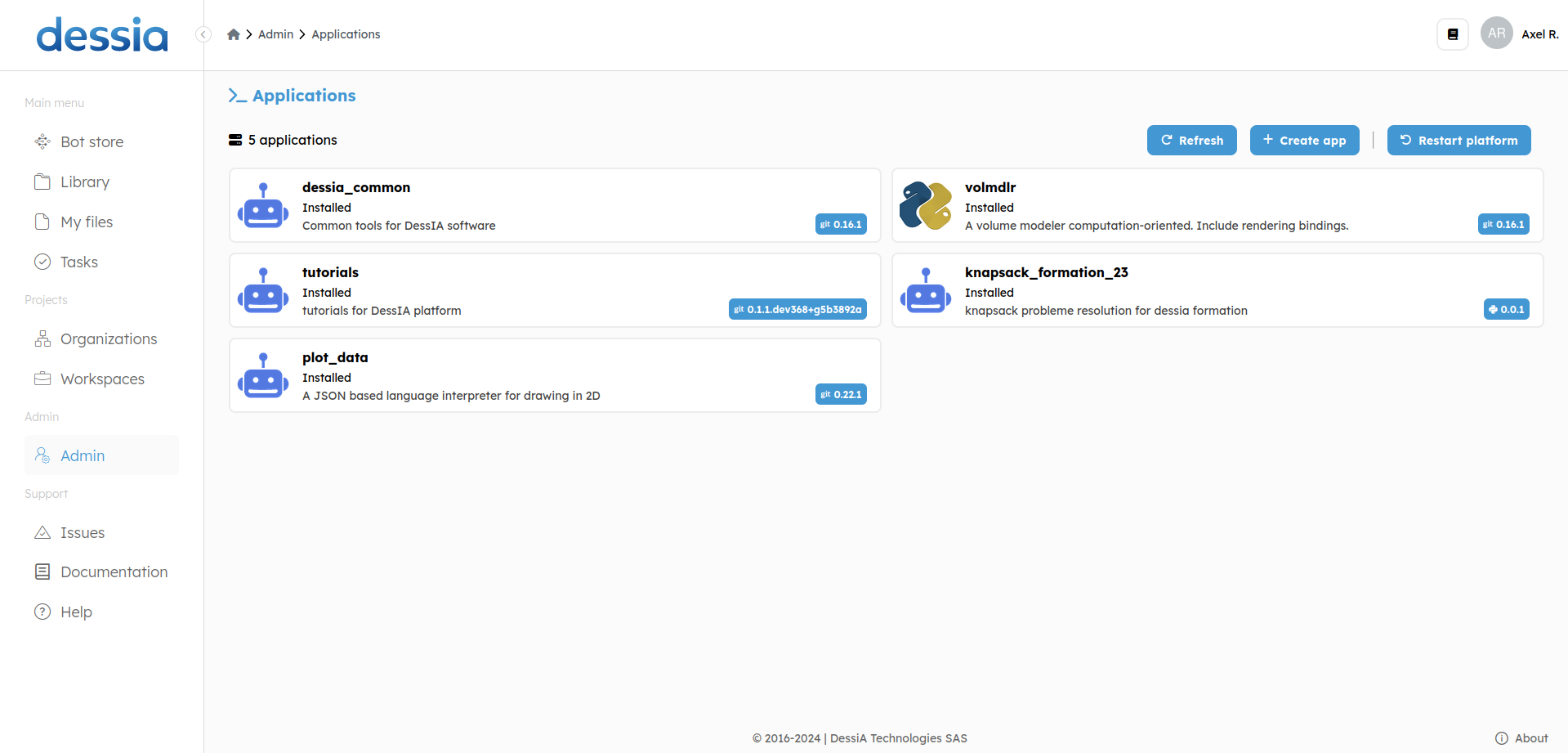
Managing the applications is an important part of the life of a platform. You can install new applications and update applications that have already been installed by clicking the CREATE APP button.
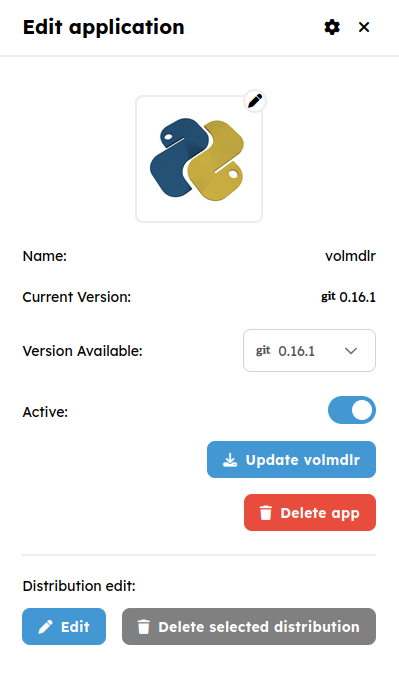
If you select an application, you will be able to change its version, switch the application between active and inactive, update the application to save the changes made, or delete it. Moreover, if the application was created by using a Git distribution, the Edit button will be available for you to manually switch commits on a given Git branch.
More details about the applications can be found in the chapters Manage the applications and Install the required packages
4. Import Errors
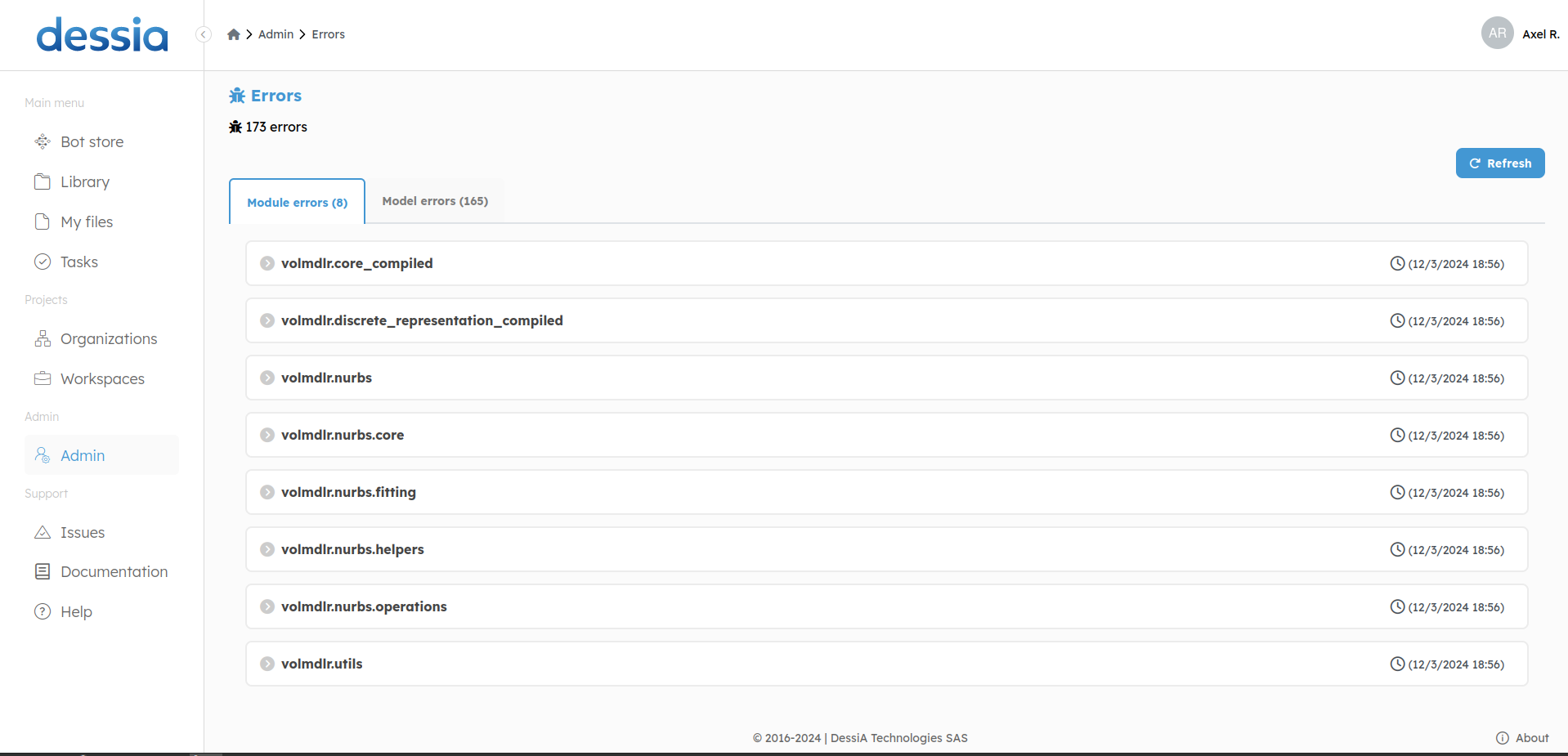
This section warns you about the errors encountered when installing all the applications. Ideally, you don't want any errors. However, if you have some, as long as it doesn't concern models you work with, it won't impact your experience on the platform. If it concerns a model you are using or a whole application, you can click the error to get additional information.
5. Hash Warnings
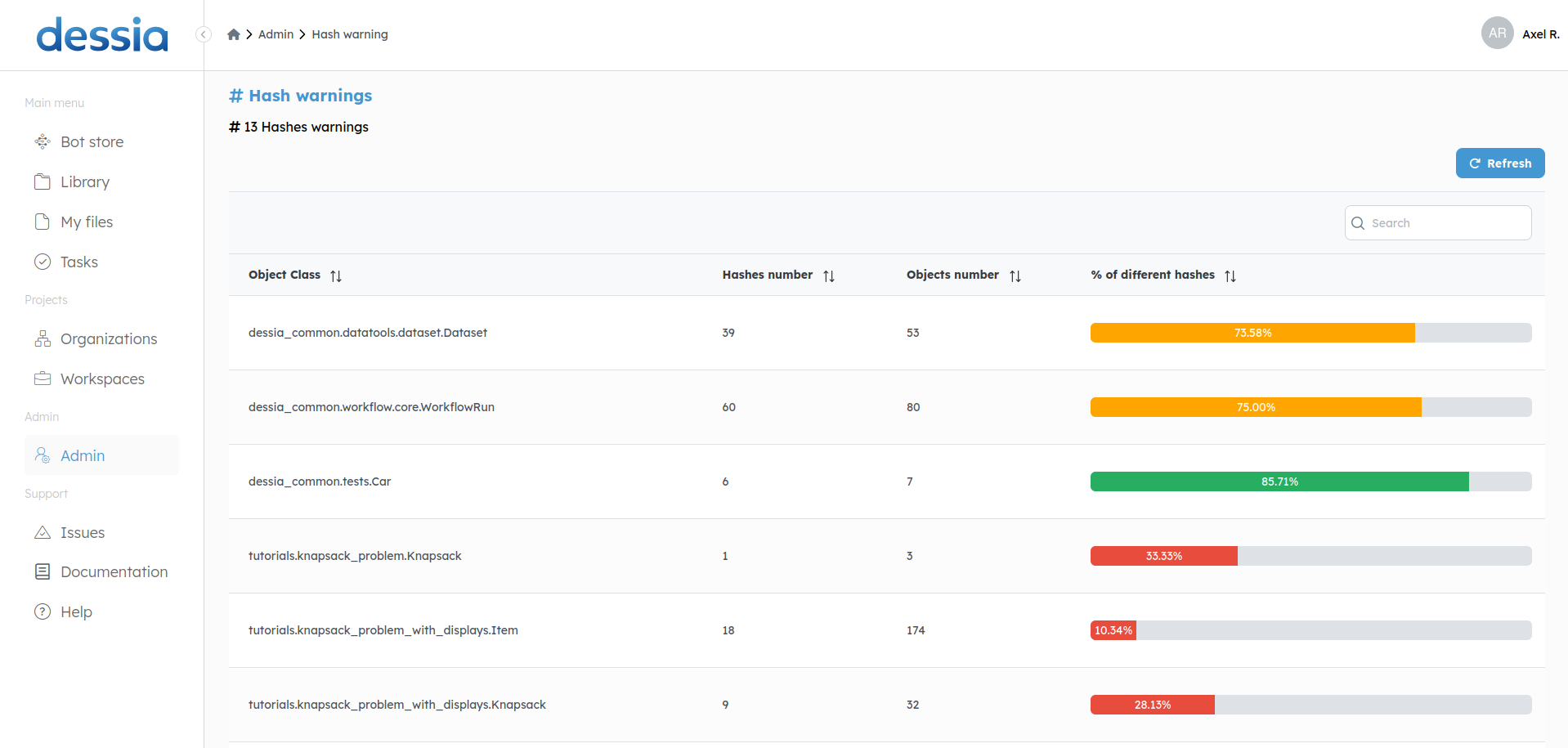
This section provides technical details about the similarity of your database object's hash. In short, the hash of an object is a value used to check equality between two objects. The higher the percentage of different hashes, the better.
6. Actions
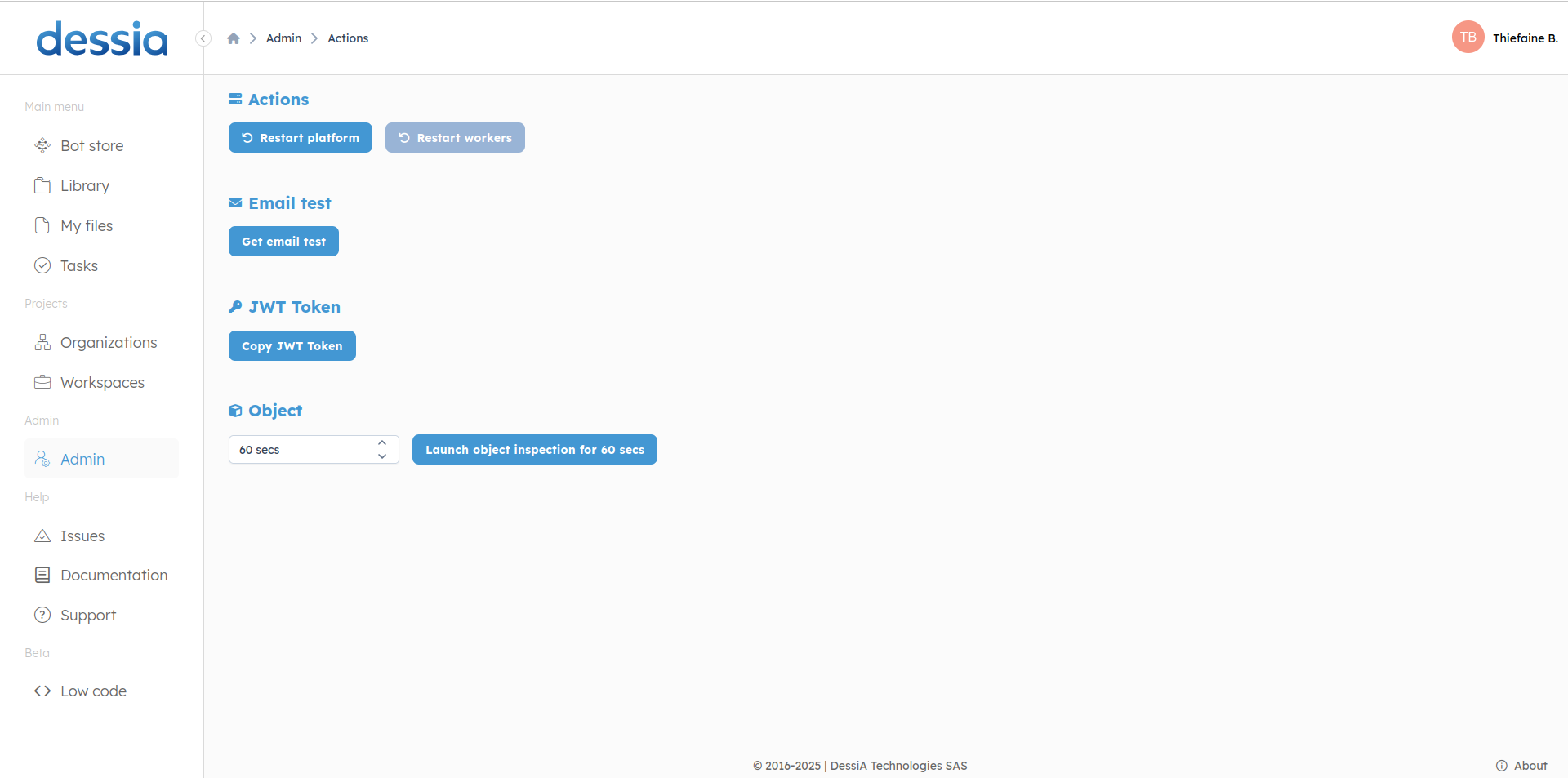
As an administrator, you can perform different actions on the platform. The main action consists of restarting the platform. It is necessary when new versions of applications are installed. You can also restart the workers if you have unexplained troubles with running your bots.
At the bottom of the page, you can delete all public objects, resetting the database and suppressing all the objects of all users. Use it with caution.
The other functionalities are more advanced and won't be discussed here.
7. Stats
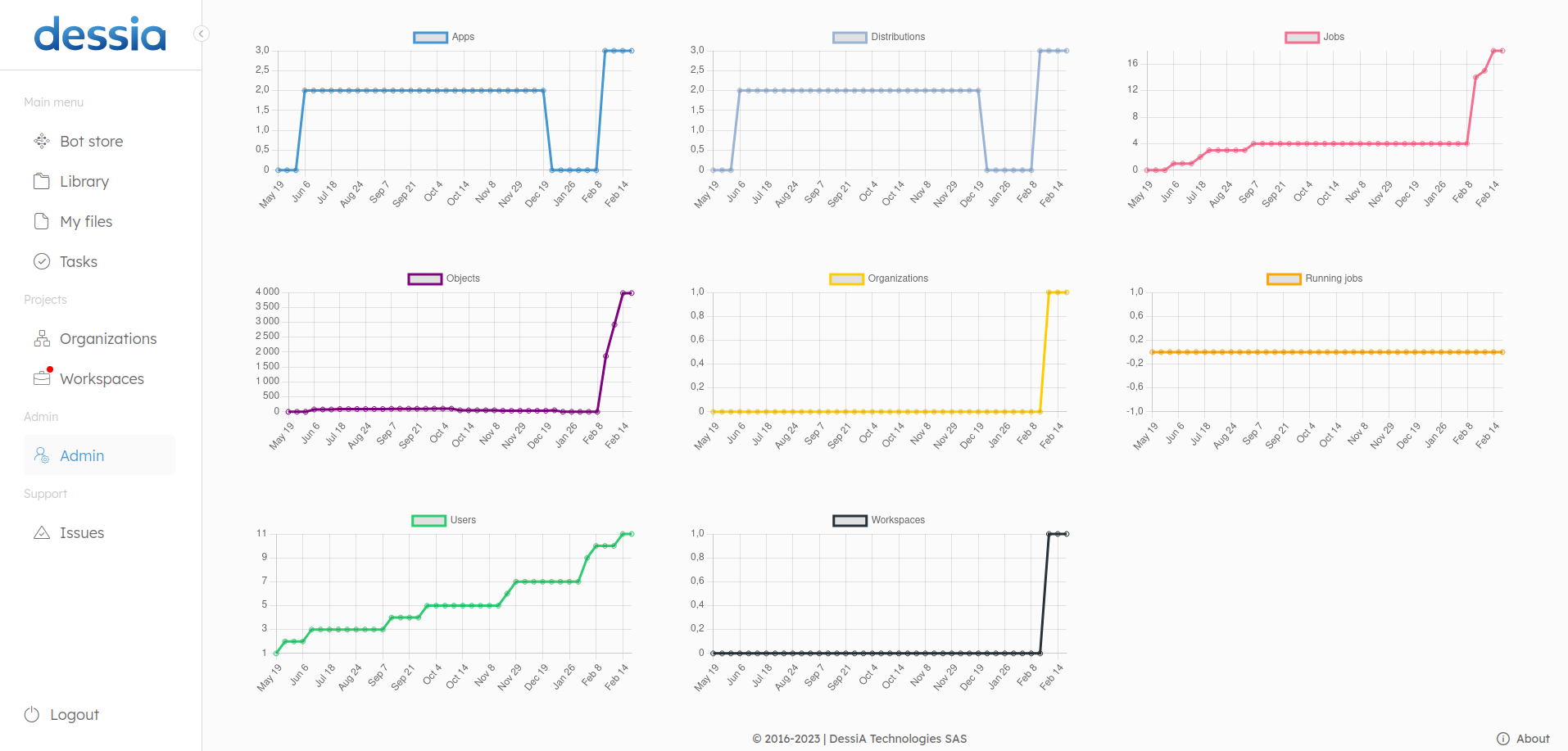
The stats provide insights over time about the platform, such as the number of users, the quantity of objects in the database, and more.
8. Config
This section contains additional technical information about the platform.
9. Python packages
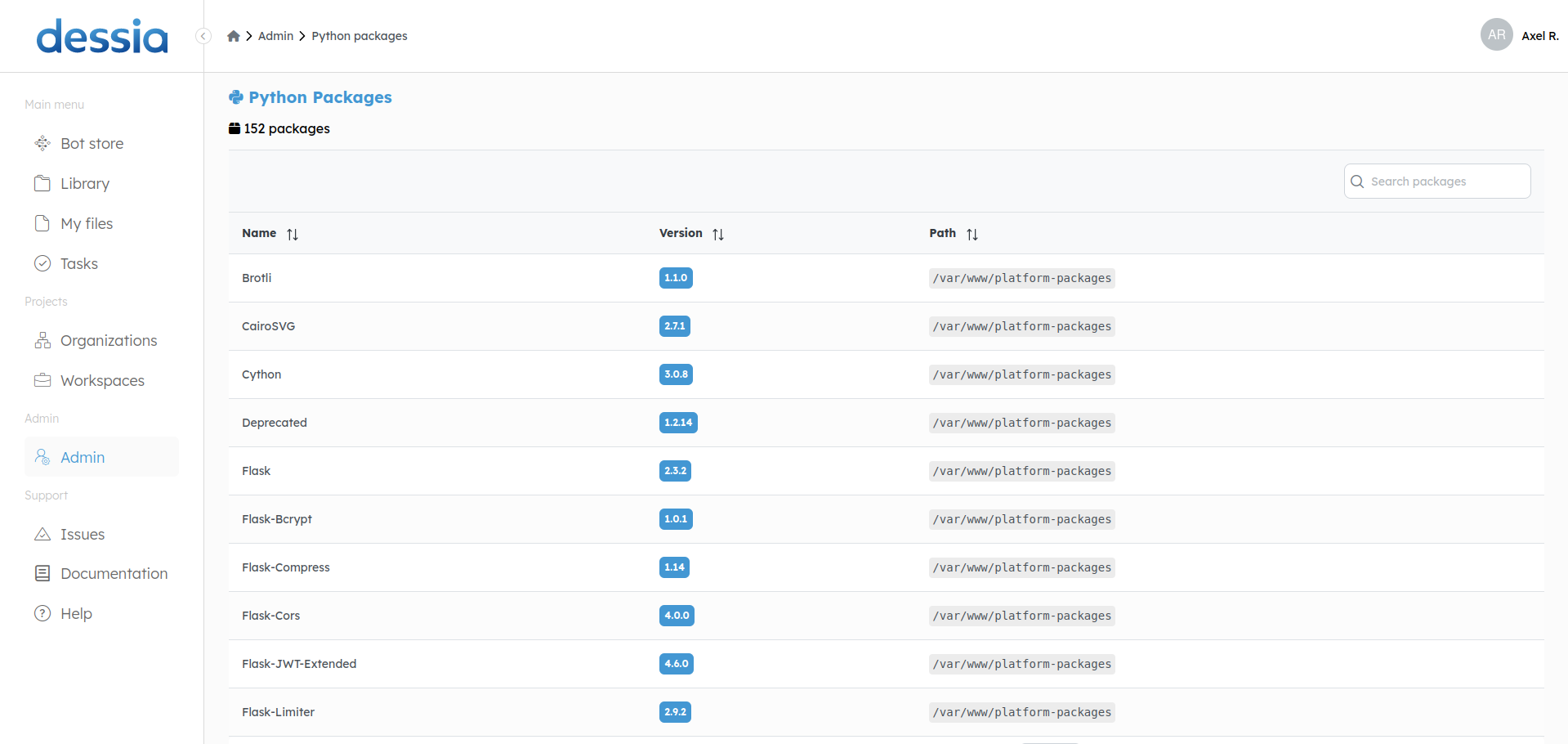
All the installed packages can be found in this table. You can search for specific ones using the search bar. You can check the installed version as well as the path.
10. Logs
From here, you can see two different logs. First, the logs of the platform giving insights on errors, details about the actions made on the platform, such as resetting a password, restarting the workers, and other technical information.. The second tab shows the authentication logs, i.e. who logged in to the platform and at what time.
11. System logs
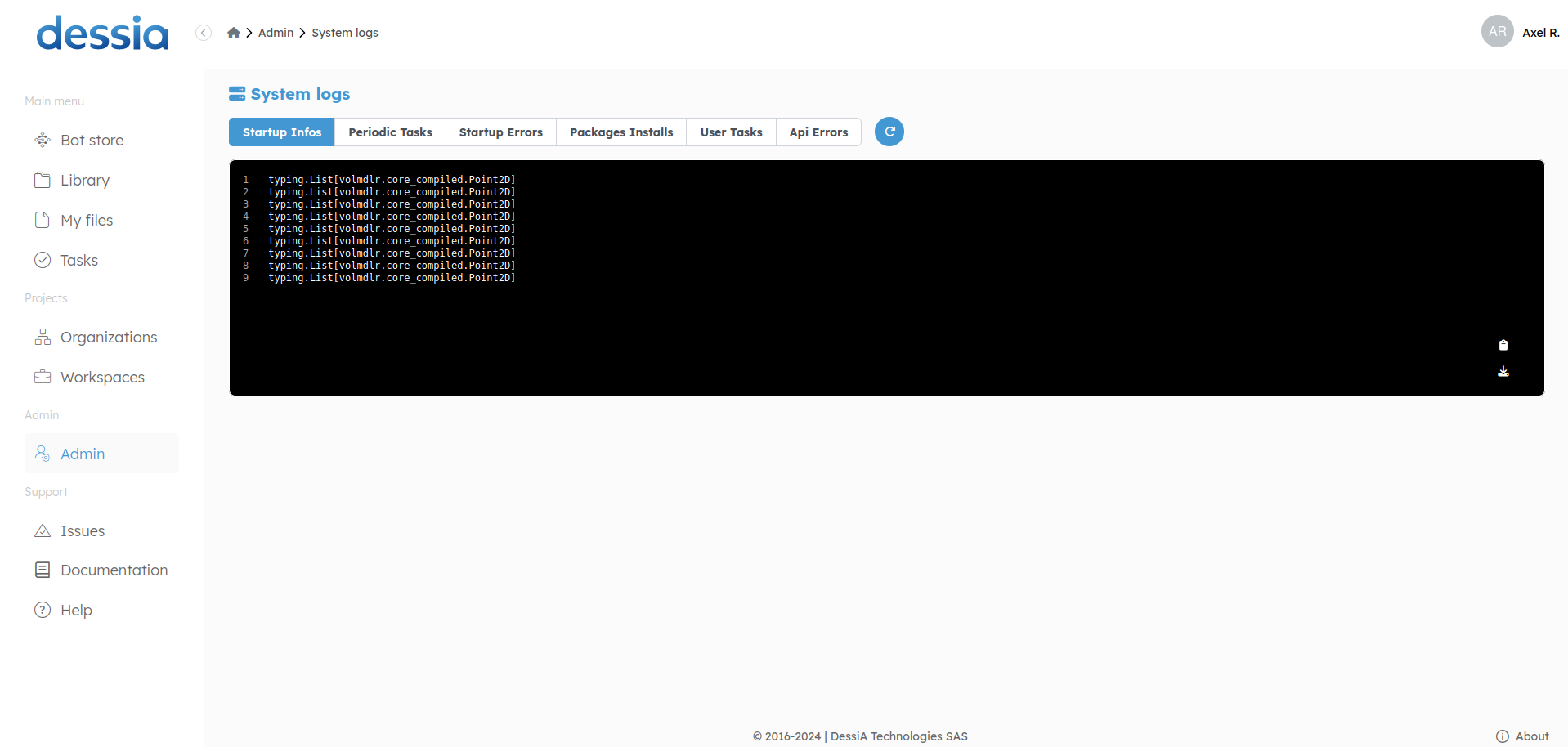
The system logs are useful for understanding if something went wrong on the platform. You will find 6 different tabs: startup info, periodic tasks, startup errors, packages installs, user tasks, api errors.
12. Transfer
Applications can be transferred from a platform to another one. For this you will need the url of the platform with the application you want to install, and a token. A JWT token, or JSON Web Token, is a compact and self-contained method for securely transmitting information between parties as a JSON object. Get your token from the Action section in the admin panel.