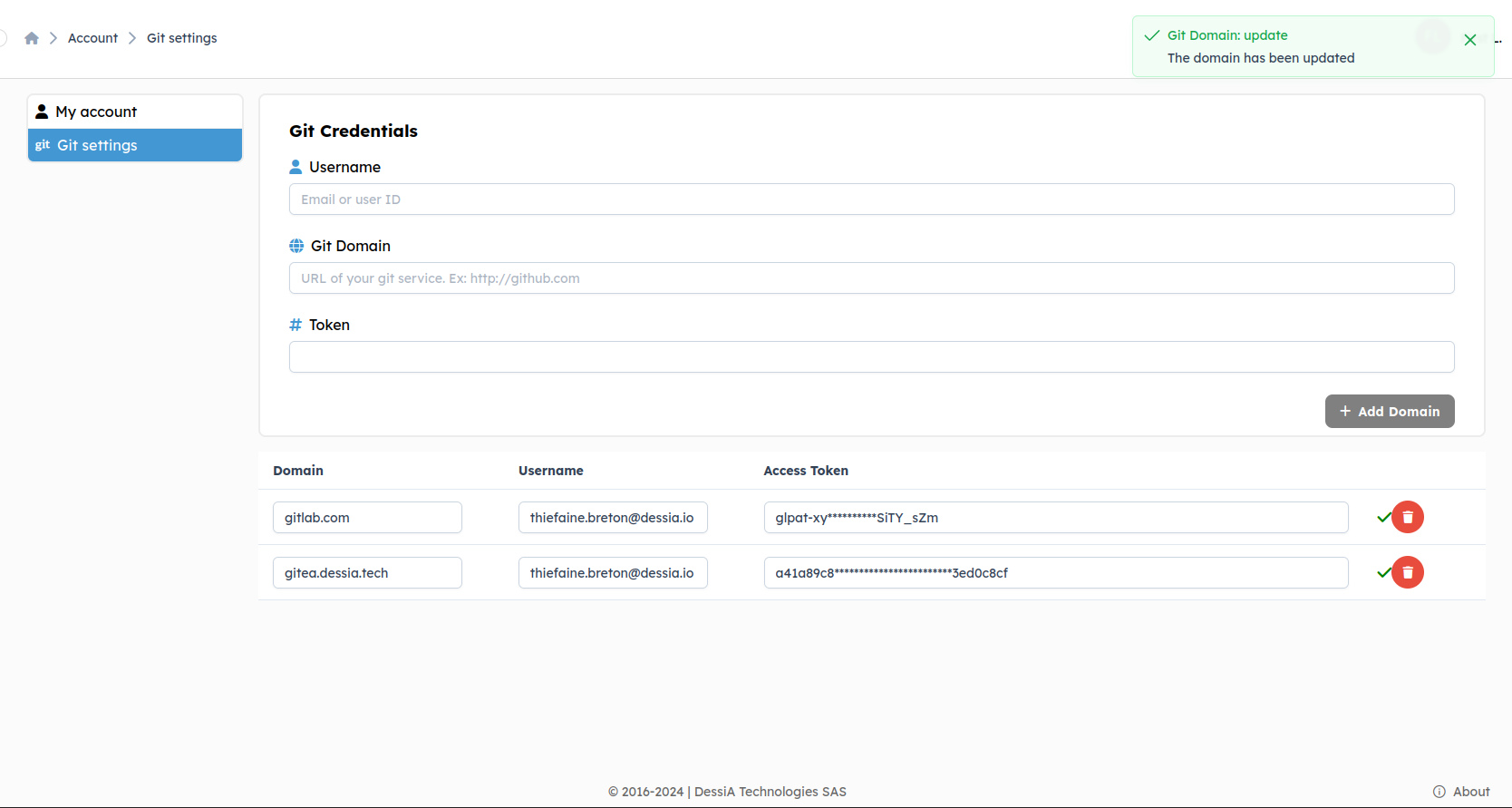Git Credentials
Go to your account

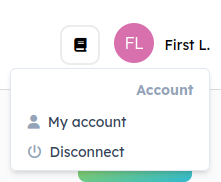
Go to Git-Settings
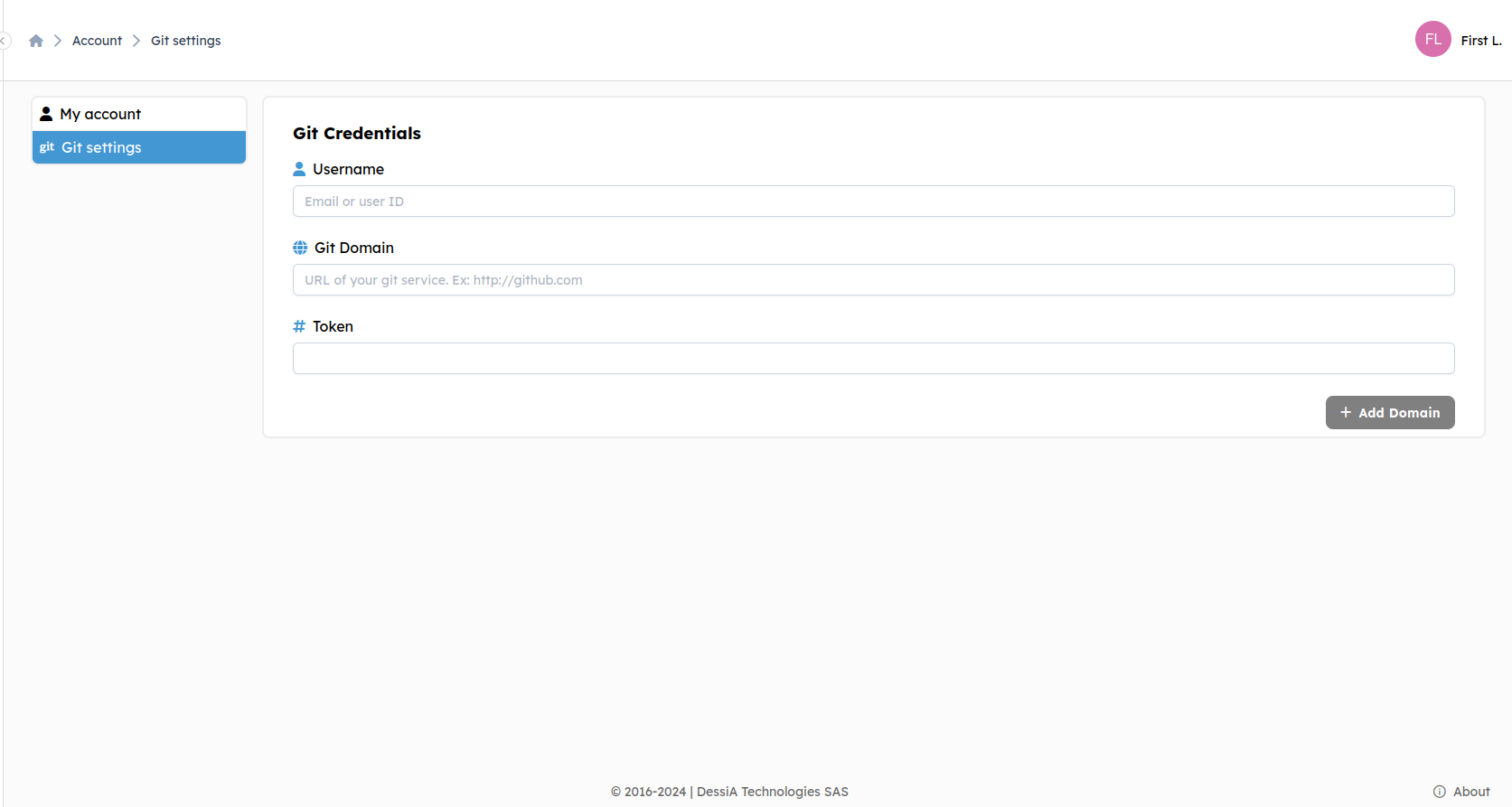
For each of your Git providers, you need to obtain an access token in the following three cases:
- If the repository you want to access is private (requires admin permissions).
- If you want to create a repository from scratch (requires admin permissions).
- If you want to modify it using low-code tools.
It's important to select the correct permissions for the token depending on your needs. If you're unsure how to obtain the appropriate token, please follow the instructions Git-Client.
Fill out the form as follows:
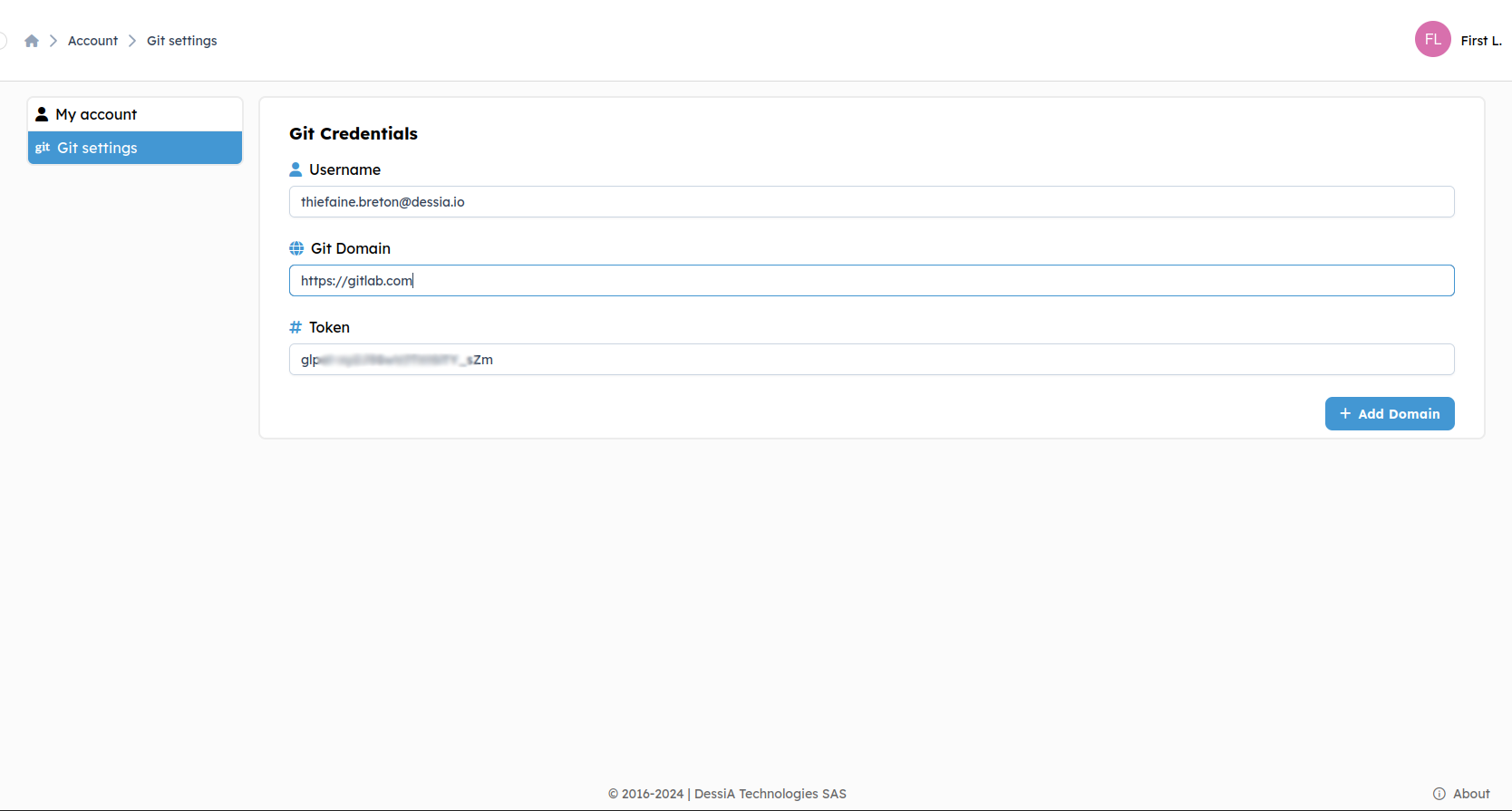
Now that you've obtained your first credential, every repository you have permission to access through your Git provider is available on the platform.
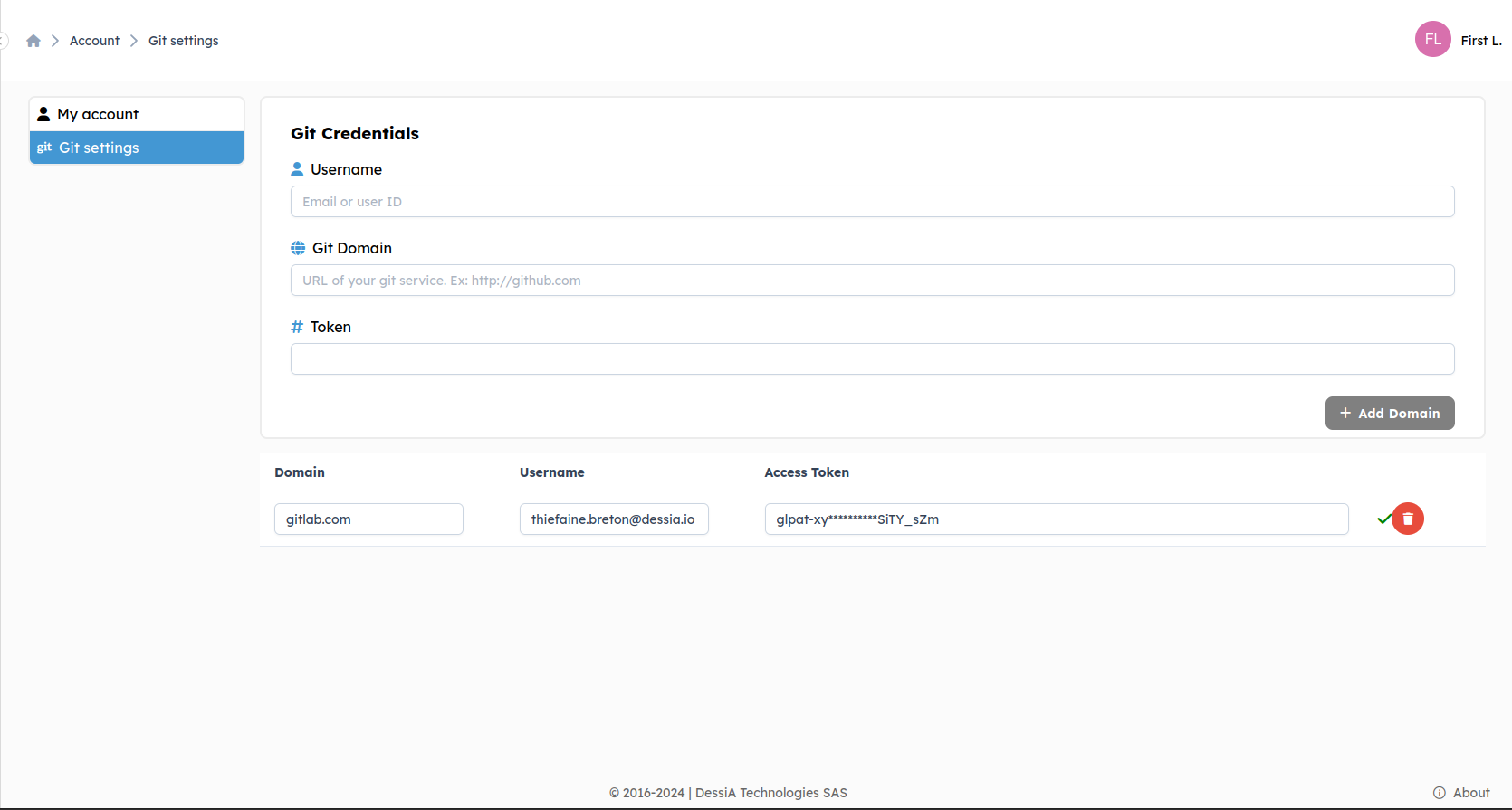
You can add as many tokens as needed.
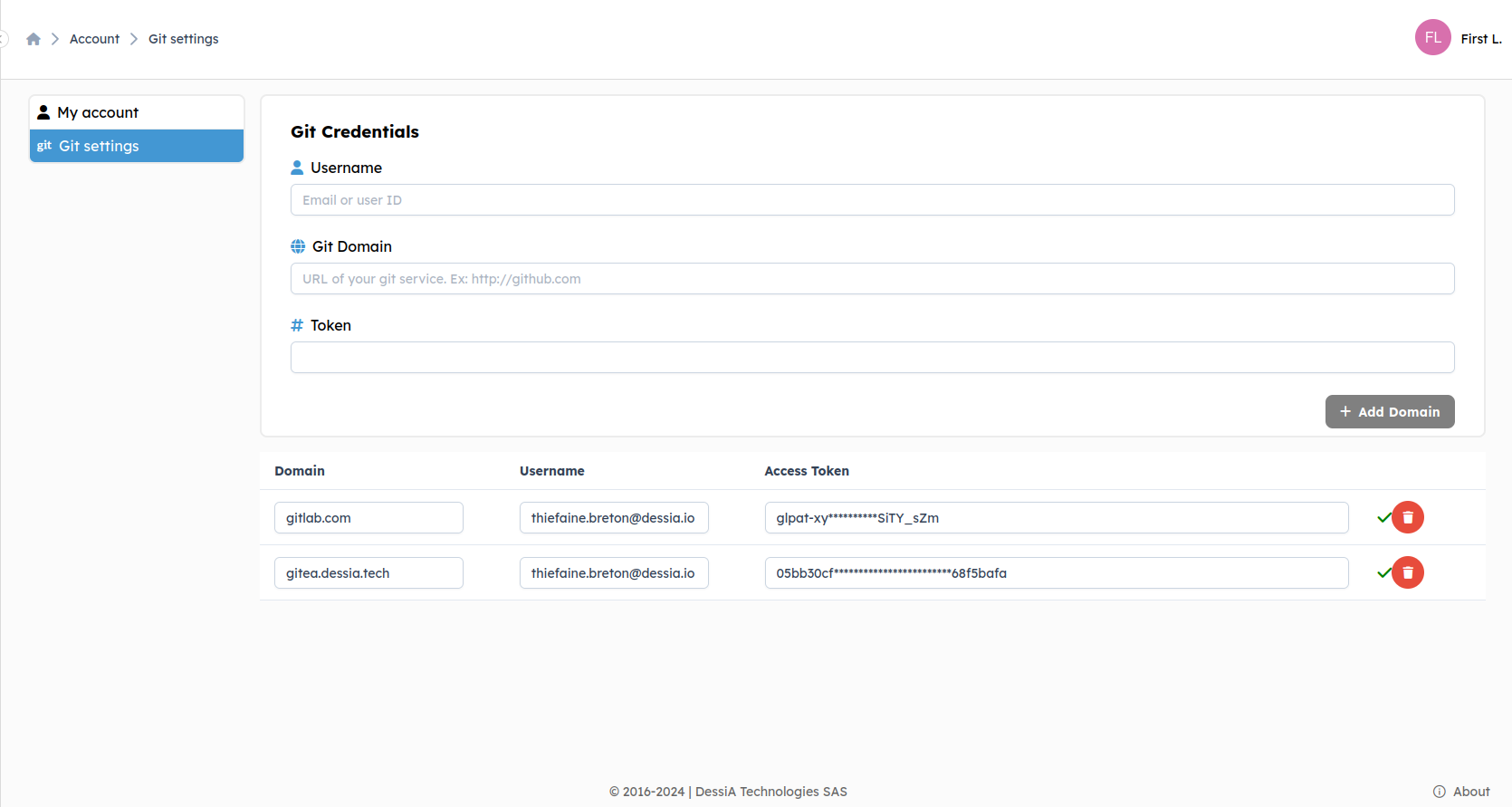
The status of a token can change over time due to various conditions:
-
Multiple issues could occur (e.g., internet connection problems, provider server downtime) !

-
The token is invalid or has expired

-
The token is valid

For example, as shown below, only one of the two tokens is valid.
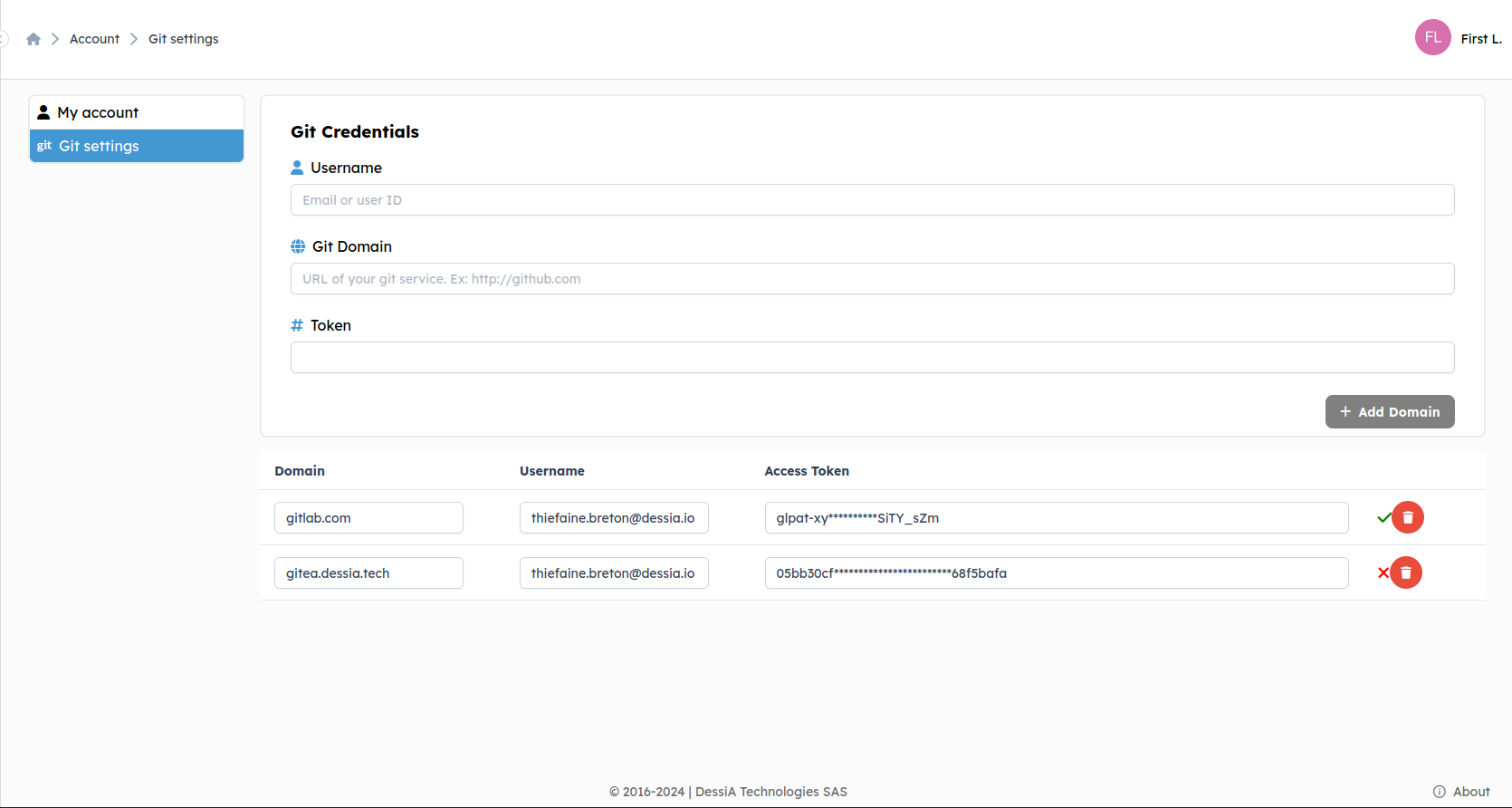
To modify the domain, username, or access token for any reason (the most common being if your token has expired or there has been a change of email), just enter the changes and click on "Update" at the right.
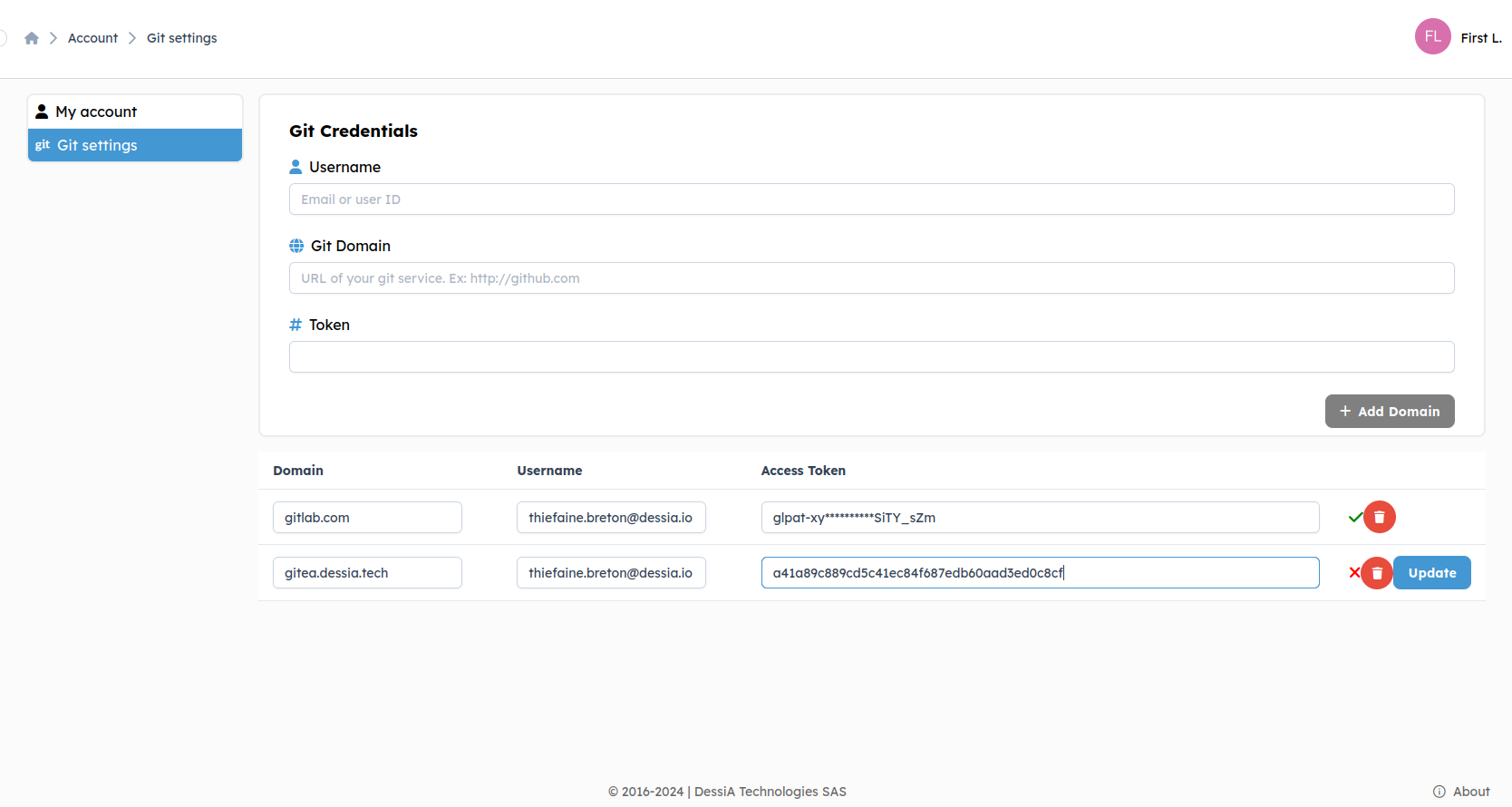
A confirmation message will appear, and you can now use your Git credentials again.