Git Client
Introduction
For package installation with git, we currently support 3 git providers:
Here's how to get the right access key for what you need within the platform. There are 3 different features where you need to have set git credentials:
- Installing a private repository (admin)
- Creating a package from scratch (admin)
- Editing a repository through low-code
GitHub
To get the necessary access key for GitHub, follow these steps:
-
Go to your GitHub account settings.
-
Navigate to Developer Settings > Personal Access Tokens (opens in a new tab)
-
Click on "Generate new token".
-
Give it a name (e.g., DessiaToken).
-
Select the necessary permissions: a. Select the right option for repository depending on which one you want to manage from the platform
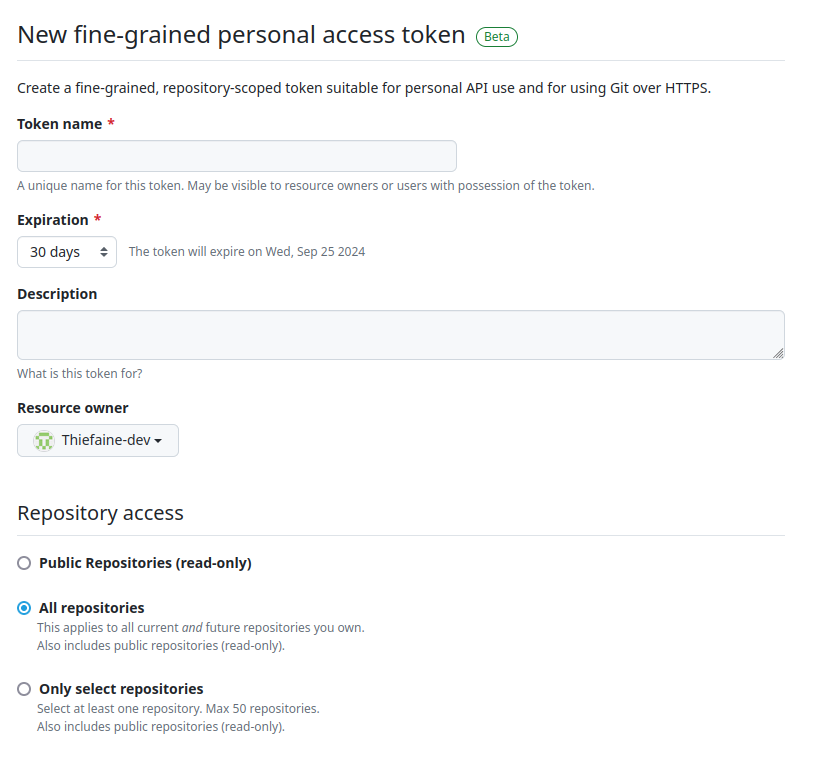
b. In repository permissions, select
administration: read/write,contents: read/write,metadata: read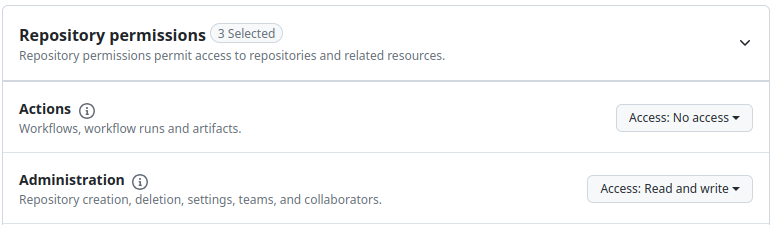


-
Click on "Generate token".
-
Copy the generated token and paste it into your Git-Credential settings.
GitLab
To get the necessary access key for GitLab, follow these steps:
-
Go to your GitLab account settings.
-
Navigate to Profil > Access Tokens (opens in a new tab).
-
Click on "Add a new token".
-
Give it a name (e.g., DessiaToken).
-
Select the necessary permissions:
apiandwrite_repository.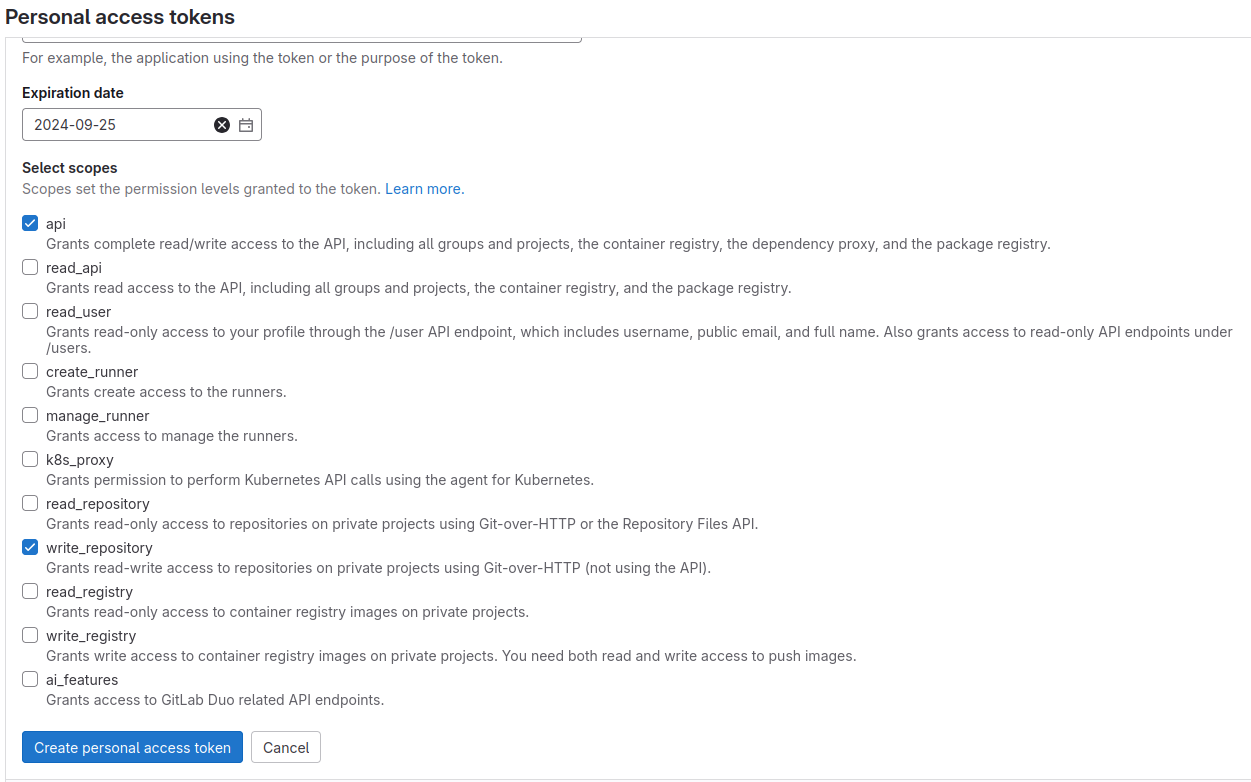
-
Click on "Add token".
-
Copy the generated token and paste it into your Git-Credential settings.
Gitea
To get the necessary access key for Gitea, follow these steps:
-
Go to your Gitea account settings
-
Navigate to Applications.
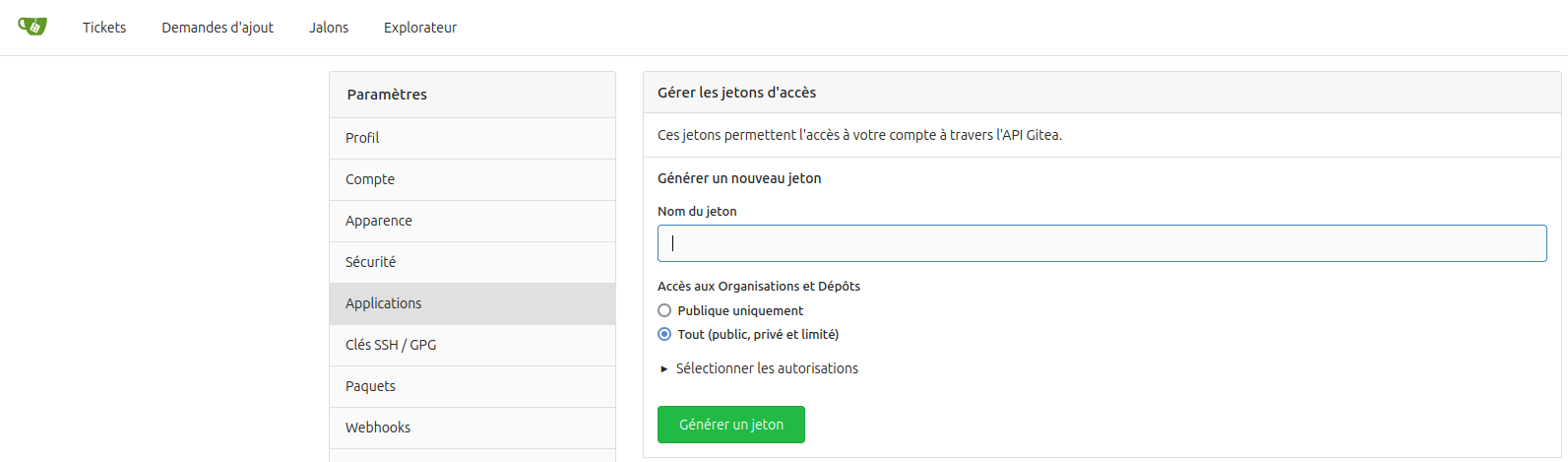
-
Give it a name (e.g., DessiaToken).
-
Select the necessary permissions:
package,repository,userin write and read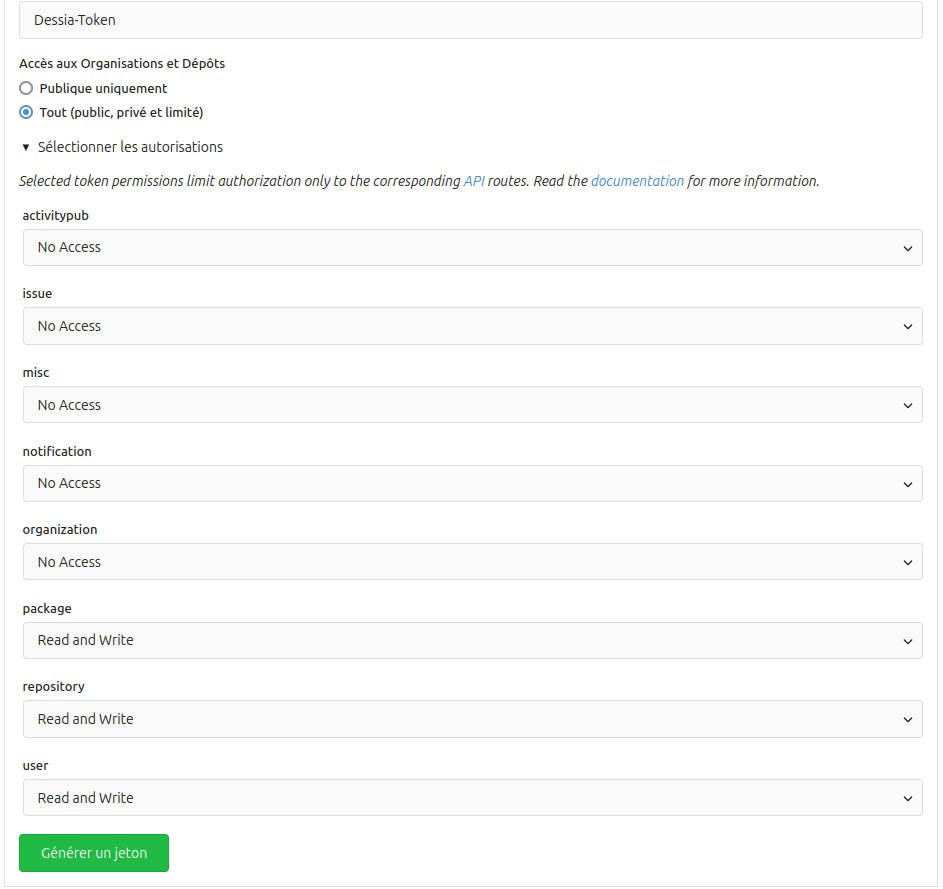
-
Click on "Generate new token".
-
Copy the generated token and paste it into your Git-Credential settings.